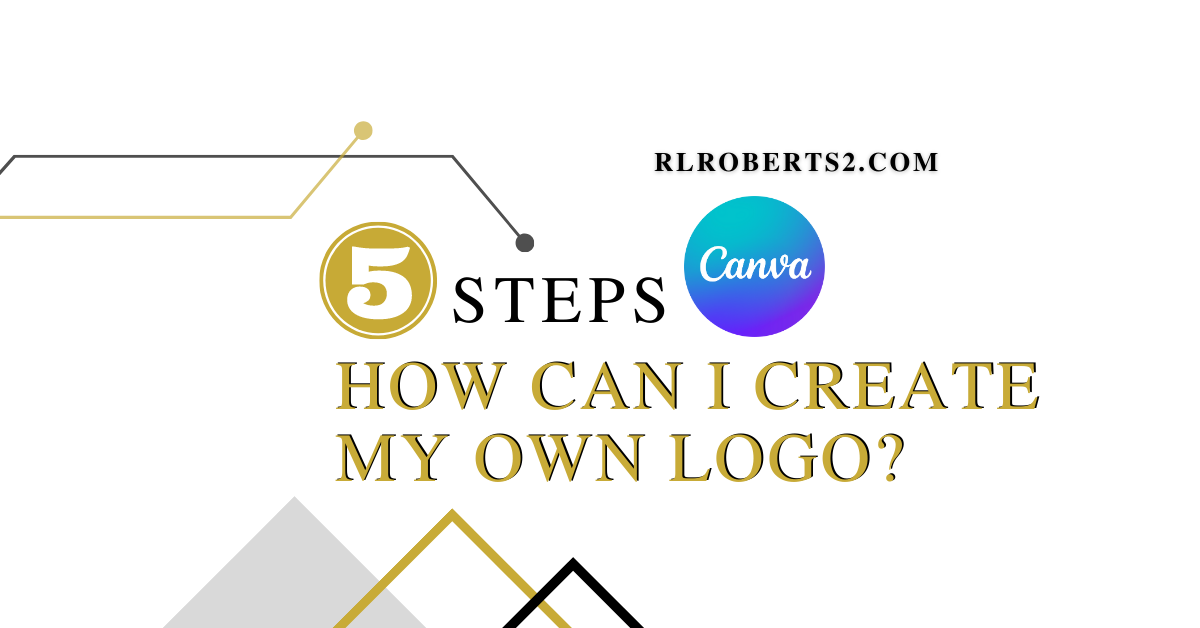The first thing I want to say about your new company logo is it is NOT your brand. If you’re looking to build a strong following of customers and be known for a great product or service, your logo has nothing to do with it. Your new logo is just a graphic representation of your name, what you actually do is a separate job of its own.
A free logo design can be done quickly and easily if you’re somewhat computer-savvy and have some time to spare. You thought of a business name and what you have to offer the world. Next is creating a visual that people can begin to associate you and your brand with.
So you may be wondering as new business or an existing one looking to update your logo, how can I create my own logo? Canva.
First Step – Canva.com Sign Up

Head over to www.canva.com/signup. You’ll have to sign up by email to use their service. Find the “Sign Up” options in blue text at the bottom to create a new account. You’ll have three options:
- Sign up with Google
- Sign up with Facebook
- Sign up with Email (what we’ll be doing today)
Second step – click on “Create a Design” on the far right of the page.

Multiple options will appear.

- Search. This is where you can search for specifically-sized graphic options, like a logo, Facebook banner, or many other options.
- Suggested. These are popular file types.
- Custom dimensions. This is where you can create a design based on specific dimensions for a specific project.
- Edit photo. Upload a photo to edit.
- Import file. Upload JPEG, PNG, HEIC/HEIF, WebP images, SVG, audio, video, fonts, Adobe Illustrator files, and PowerPoint presentations.
Be aware Canva supports JPEG, PNG, HEIC/HEIF, WebP image files. The requirements are as follows:
- Under 25MB in size
- Not more than 100 million total pixels (width x height)
- WebP: only static images are supported
Choose “Logo” or custom dimensions set at 500px by 500px.
The uploaded files you chose will appear on the pane of the website. A new page will appear and the editor will appear on the left of the page.

Third step – explore and navigate
Now you’ll have a blank canvas to work with to start creating your new logo. Canva utilized a drag-and-drop interface with many templates, text, and elements to choose from. There are free options and premium options, which unlock the features and benefits of the website. The images used here are from an account that uses a paid monthly membership, which costs $119 paid yearly. That’s just under $10 monthly.
Start by familiarizing yourself with the left pane. This area is where the tools are located to create platform designs. There are five main tools used which include (from top to bottom):
- Templates
- Uploads
- Photos
- Elements
- Text
Additional categories include audio, video, projects, and design. Explore all of these options and familiarize yourself with the tools of the program.
Before continuing with the design, let’s name the project. Click inside the area where it says “Untitled design – Logo” on the top right-hand side of the page. Enter the name of the project and hit enter.
Fourth step – start designing

Let’s start by choosing “Elements” in the tool pane and clicking in the search box. By now you should have a general idea of your company name, acronym, and desired color scheme. For the purposes of this tutorial, let’s go with a fictitious business called A&B Construction.
The purpose of this post is to create a free simple logo. The first thing that comes to mind is A&B. Search “letter a” and choose a design, then “letter b”, and finally “&”.
The fifth step: download and use.

Once you have a design you like, you can download it. Click the button in the top right corner that says “Share”. Then scroll down the drop-down menu and choose “Download”. Select PNG and the file will be routed to your Downloads folder in your system files.
AND BOOM! You have a free logo. There is a learning curve, as with all software, but over time you can master all the free offerings from Canva. As an affordable graphic design tool, it may be worth the investment of time to learn the program.